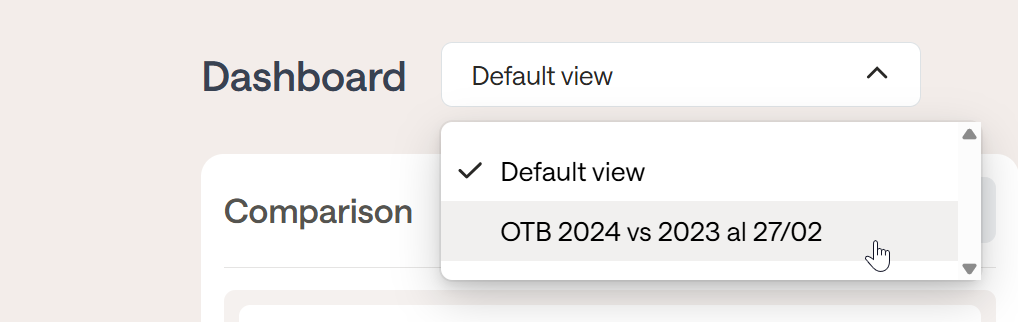Here are the translations in perfect English and German, with the original formatting preserved. English
In this article:
The dashboard provides you with real-time data on the performance of your properties, including crucial indicators like revenue, occupancy, Average Daily Rate (ADR), and Revenue Per Available Room (RevPAR). You can make comparisons, including multi-property analysis, using the assisted period selection mode and save customized views with just a few clicks, which are always accessible.
You can access it from the navigation menu on the left by clicking on Dashboard.
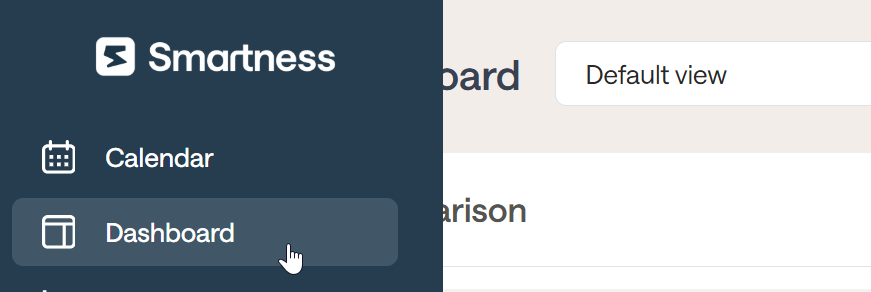
General Overview of the Dashboard
Once opened, the default view, considering the first available property, will account for all bookings received on any date for stay dates within the period from January 1st of the current year to today (in blue) and compares them with the same period of the past year (in yellow), as in the example below.
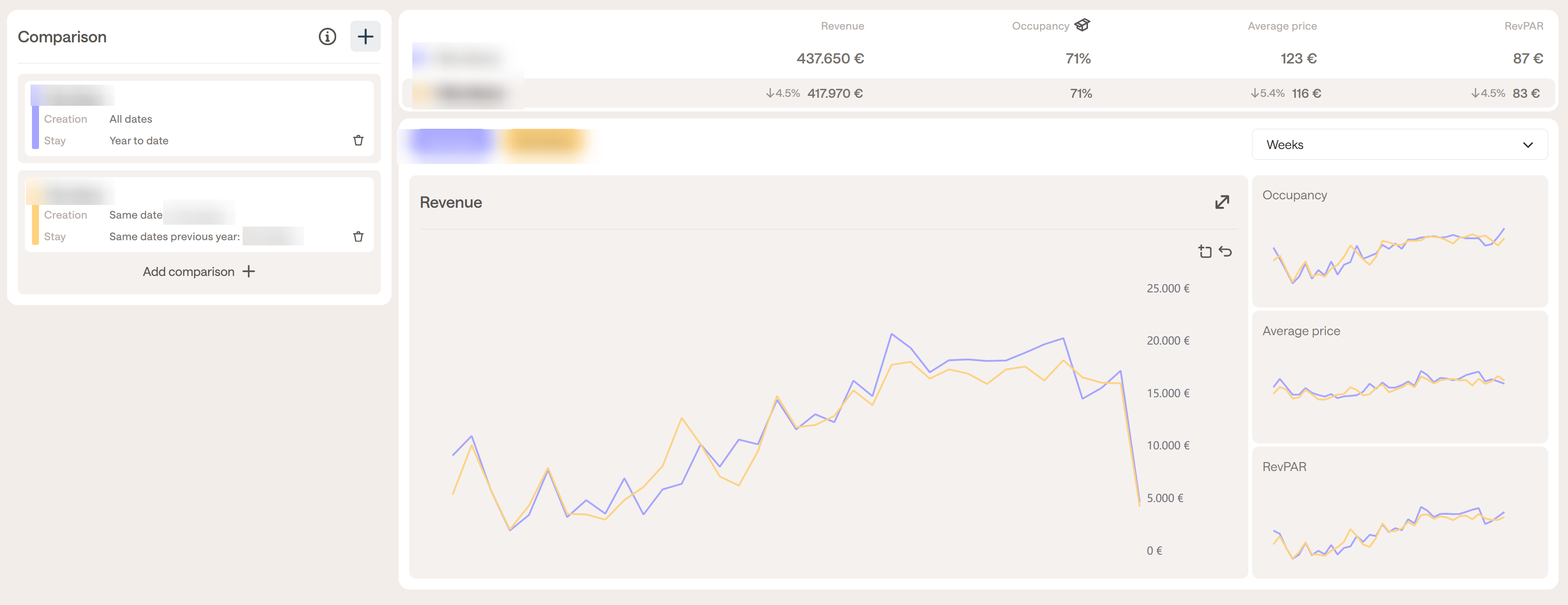
Please Note: The data you see on the Dashboard is generated from the bookings that Smartpricing reads or receives from your PMS or channel manager. Therefore, what you see under Revenue is the sum of the amounts of all bookings received in the period found under Creation Dates (the booking window, i.e., when the bookings were actually received), for the period found under Stay Dates, which are the dates when the guest actually stayed or will stay at the property.
If you notice any discrepancies, please contact our Support team at support@smartpricing.it.
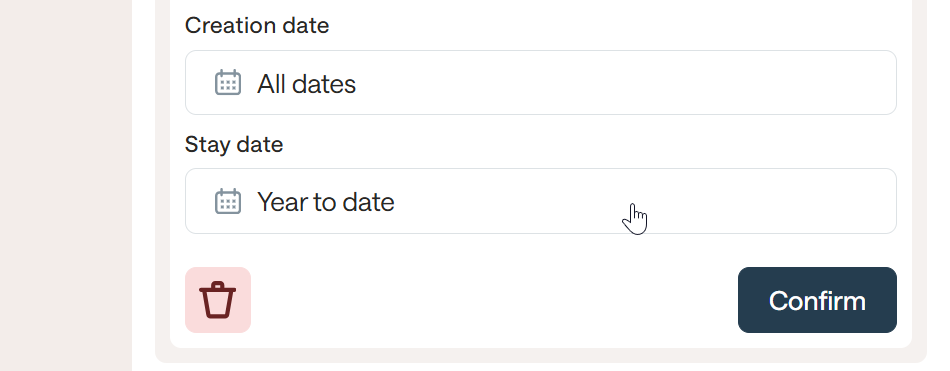
How to use Date filters for targeted comparisons?
Example #1: I want to know my performance for a specific past month.
To find out how you performed in a given month, you will need to select the month in question under
Stay Dates, and under
Creation Dates, select the entire period when the month was open for sale. For example, if you wanted to check the sales for May 2025, a month that has already passed, you would set your filters as follows, with the
Stay Dates for the entire month of May 2025, and for the creation date,
All time, to capture the entire history of bookings.
Then, click on Confirm to immediately update the chart and the data on the right.
Example #2: I want to know how many bookings I received in the last week.
If you want to know how many bookings you received in the last week, you will need to modify the Creation Dates, limiting them to the past week.
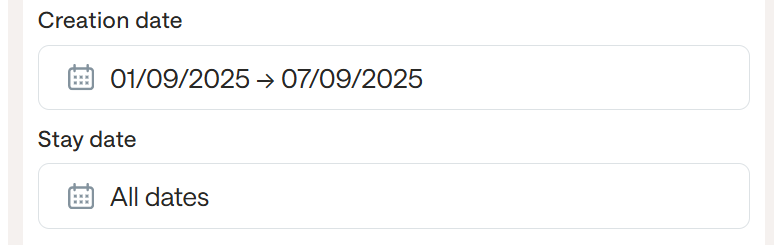
Under Stay Dates, however, you will need to select the stay period you want to analyze. If this is not relevant to you, we recommend entering your opening period, so as to consider all the bookings you have received, regardless of the booked period.
After clicking Confirm, the data on the right will update, showing data related to Revenue, Occupancy, Average Price, and RevPAR for the bookings that came in during the week and period you have selected.
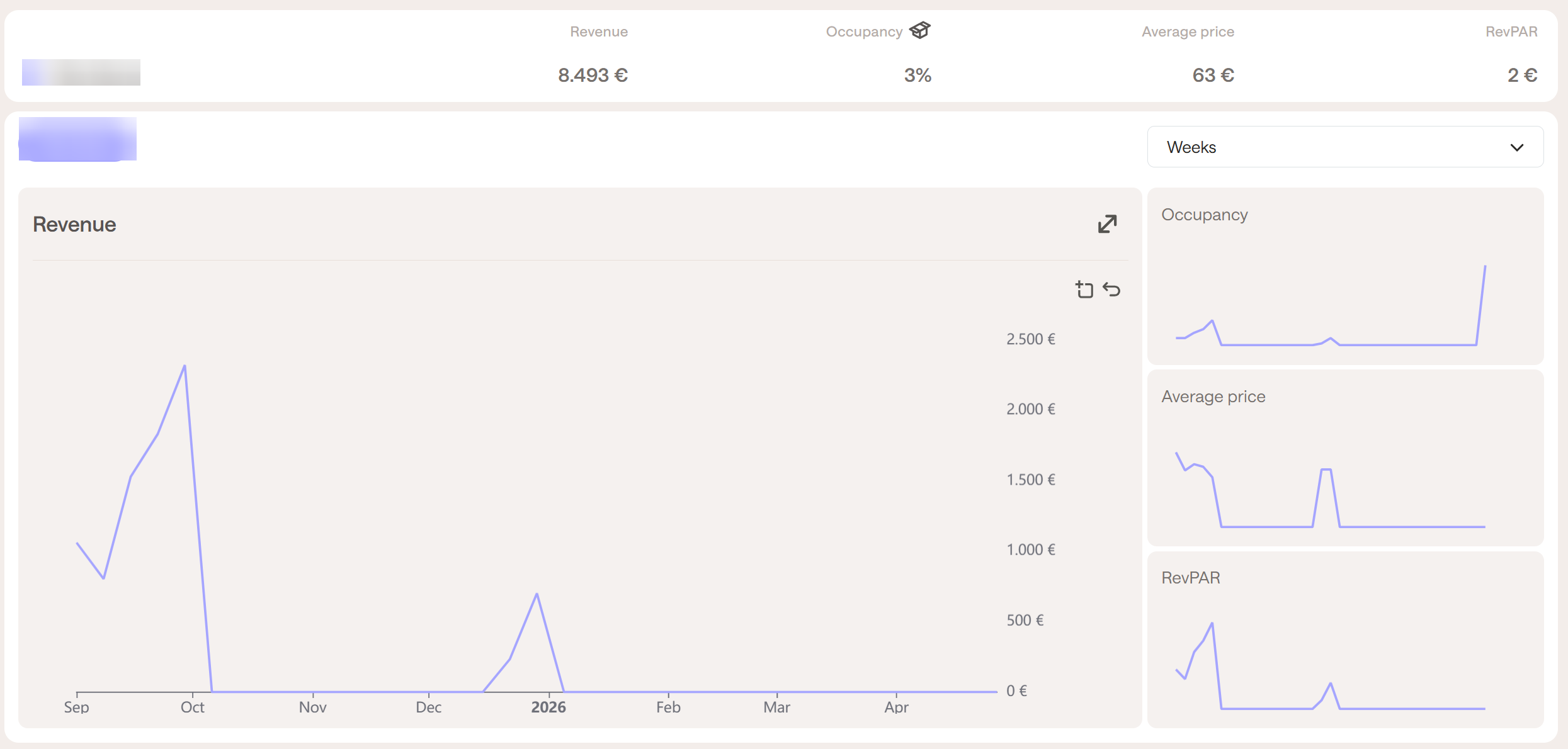
Example #3: How do I make an On-The-Books comparison?
To make an On-The-Books comparison, you will need to select in the first period the Creation Dates e.g., Until today (or the date up to which we want to count the incoming bookings) and the Stay Dates to compare, e.g., the entire year 2025.
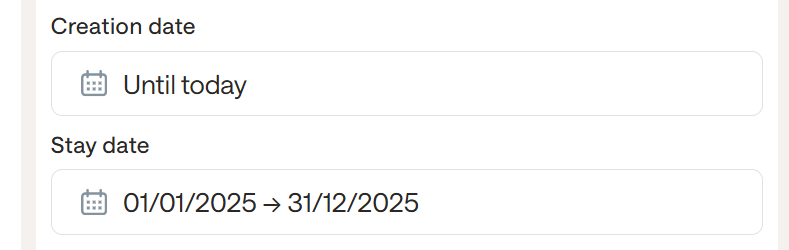
By clicking on Add comparison, you can add a second row, where you can enter the data for the previous period and proceed with a direct comparison. In our case, these are Creation Dates up to today's date in the previous year, e.g., 08/31/2024, and for Stay Dates, we will put the period 01-01-2024 → 12-31-2024. This way, we are comparing the same situation, on the same date, in the previous year.
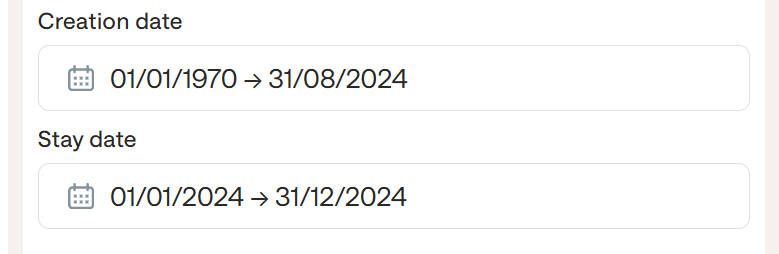
After clicking Confirm, the requested On-The-Books comparison will appear on the right, comparing the situation on 08/31/2025 with 08/31/2024, for bookings in the respective years. In this case, as of 08/31, 2025 has seen a 8.1% increase compared to 2024.
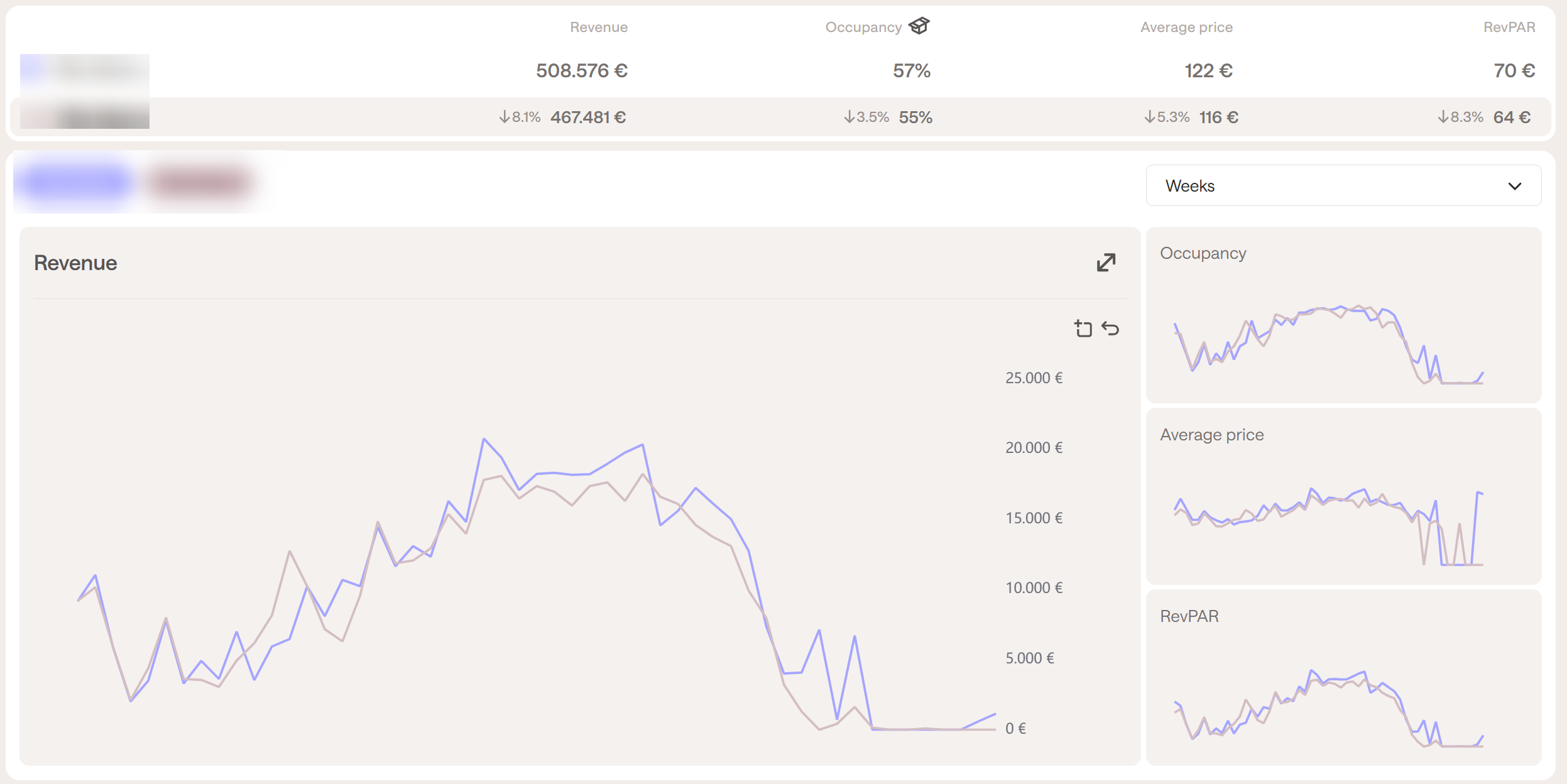
Example #4: How do I make forecasts?
To make a forecast comparison, you will need to select in the first period the Creation Dates up to the current date by selecting Until today from the filters. For Stay Dates, you can put the current year, e.g., 01-01-2025 → 12-31-2025.
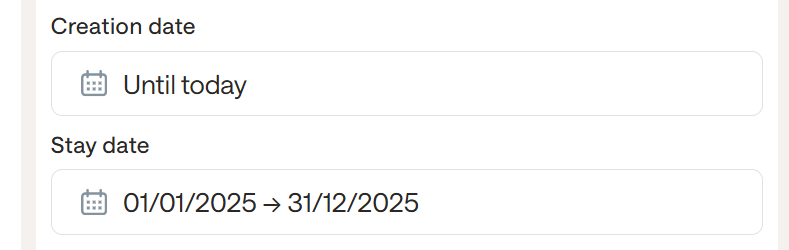
After clicking Add comparison, in the second row, you can enter as Creation Dates up to 12/31 of the previous year, and as Stay Dates, the entire previous year, e.g., 01-01-2024 → 12-31-2024.
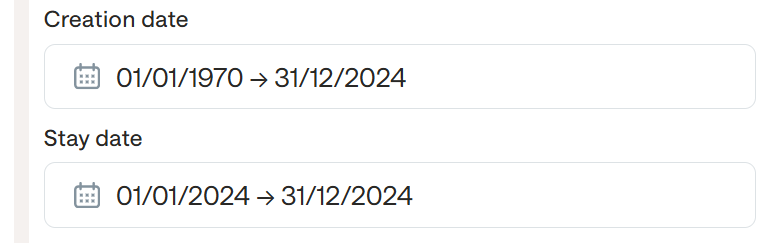
By clicking Confirm, the chart on the right will show the revenue line for the previous year, producing a forecast of a potential trend for the rest of the year. From the data shown above, we see that this property has generated 2.8% less revenue compared to the entire previous year, with 4 months still to go.
How can I compare different properties or room types?
To view a comparison between different properties or room types, in the comparison filters you can select the property or room type to use in the comparison, as shown below, using the Compare filter. In this case, we have chosen to view only the data for the Double Room.
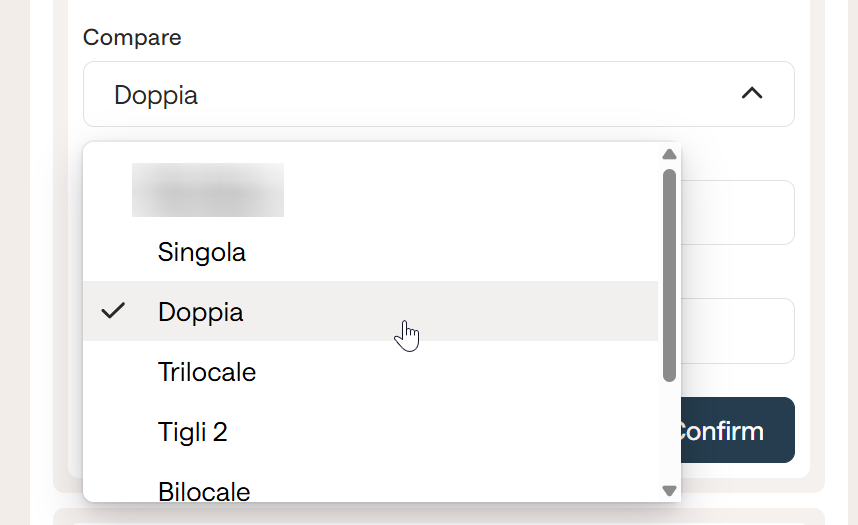
How can I save selected filters for quicker access?
After setting all the filters for the comparison, you can save the view by clicking on Save as new in the top right and giving a name to the created view.
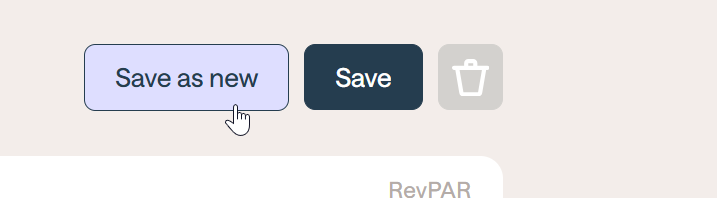
This will immediately become available in the drop-down menu at the top of the page. Clicking on it will restore the filters just as we saved them.